
Introduction to Keyboard Cleaning
Did you know that keyboards can harbor more bacteria than a toilet seat? In this lesson, we'll explore safe and effective methods to clean your MacBook Pro keyboard.
Gather Your Cleaning Supplies
You'll need soft lint-free cloths, compressed air, isopropyl alcohol (70% solution), cotton swabs, and distilled water. Avoid harsh chemicals or abrasive tools that can damage the keyboard.
First Step: Power Off
Before starting, shut down your MacBook Pro and unplug the power adapter. Cleaning while it's on can cause accidental keystrokes or potential short circuits.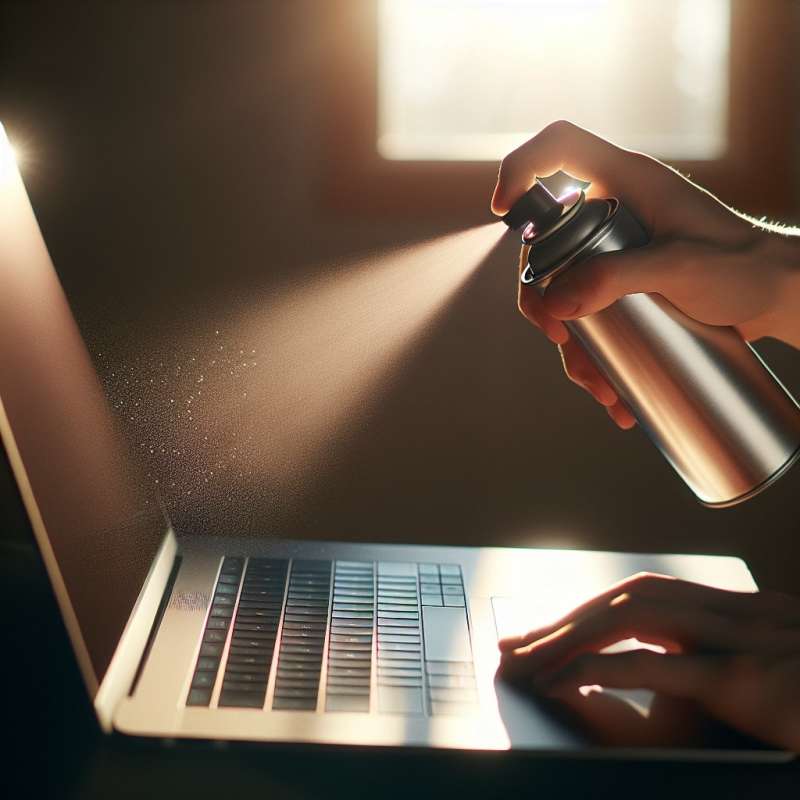
Dislodge Debris
Hold your MacBook at a 75-degree angle. Use compressed air to spray the keyboard in a left-to-right motion. This technique helps to dislodge particles trapped under the keys.
Gentle Wipe Down
Dampen a lint-free cloth with water and isopropyl alcohol mixture. Gently wipe the keyboard's surface. Do not allow liquid to get underneath the keys.
Detailing with Swabs
For a deeper clean, use a cotton swab lightly dampened with isopropyl alcohol to clean around the keys. This will tackle grime that's harder to reach.
Final Steps and Tips
After cleaning, let the keyboard dry completely before turning on your MacBook Pro. Regular cleaning can maintain the functionality and extend the life of your keyboard.
What harbors more bacteria than toilet seats?
Kitchen sponges
Smartphone screens
Keyboards
Company